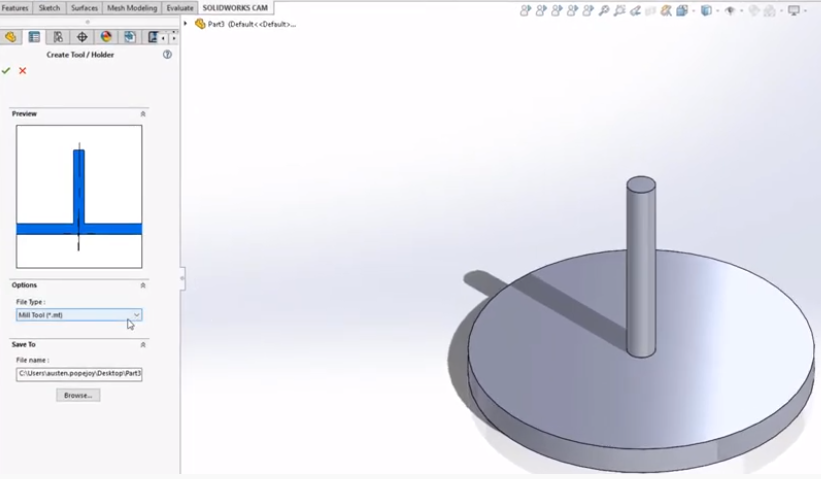
Learn how to create a custom tool within either SOLIDWORKS CAM or CAMWORKS. You’ll start with a SOLIDWORKS part with a single revolve feature.
Need a crash course into what computer aided manufacturing (CAM) technology is? View our CAM overview page.
Some notes about the sketch used to create this feature:
- The sketch must be on the front plane
- The sketch must have a vertical line of revolution
- Everything within the sketch must be above and to the right of the origin
We continue written instructions below this video, but if you prefer to watch, we have this CAM Tech Tip recorded for your convenience.
Want to Watch? View This Tutorial
Once you have your revolved feature, within the SolidWorks CAM or CAMWorks menu tab, click the button for user-defined tool / holder. This will launch the Create Tool dialogue box. From within this box, click the browse button and choose the location you want to save this tool.
Need to learn more with real-time instruction? Attend one of our online classes.
We recommend saving these custom tool files outside the SOLIDWORKS and CAMWorks file structure completely to reduce any chance they are overwritten accidentally during upgrades.
Give the tool file a distinct name you will remember later.
We’ve now saved this tool file externally but note the SOLIDWORKS file itself has not been saved. If you’d like to keep this file for modification later, do so now.
Now we can launch our Technology Database. Once inside we can select the tab for mill tooling, then choose user-defined tools. Click any tool from the list and make a copy of it.
Now select the copy and change any relevant parameters. Some specifications, such as feed per tooth, are generally available from the tool manufacturer. Be sure to point the tool name and path location to the file we saved externally earlier and click save.
Your newly created tool is now available under the user-defined tools heading in SOLIDWORKS CAM and CAMWorks.
Find more videos on our YouTube Channel including more Tips and Tricks.
Contact Us
Have a question? We’re always available to talk over the phone at 262-790-1080, for you to leave a message or for you to submit a request – just contact us.
Want More on CAM?
If you’re Interested in SOLIDWORKS CAM or CAMWorks and other resources:
Share
Meet the Author

