It’s been a while since we dropped in on Sol and Sal, our sometimes serious SOLIDWORKS users. Let’s see what they’re up to this month, shall we?
“Say, Sal, ‘sup?” asked Sol sensitively. “You seem stumped.”
“Sure am, Sol” Sal shrugged. “I can’t figure out how to get the sheet metal drawing styles set up the way the guys in the shop or I like them.”
“So, Sal, show me the problem!” Sol stoically succumbed to Sal’s puzzled pout.
“Well, Sol, it’s right here!”
“Where, Sal?”
“In Figure 1, Sol!”
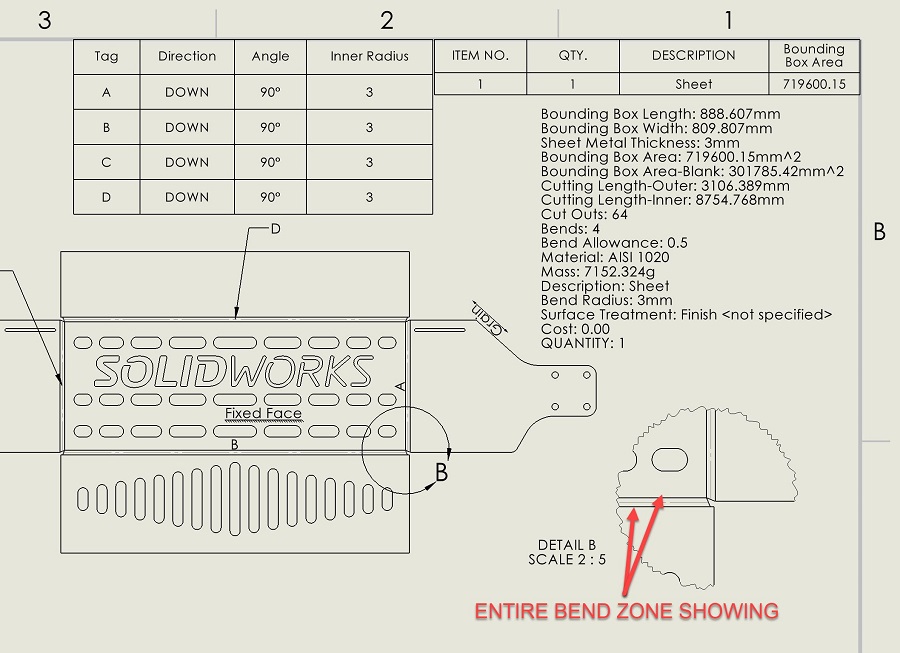
“See how the entire bend zone is showing? I don’t need all of that, I just want the single bend line!” Sal sighed. “In the last CAD system I used, that was a simple drawing setting, but in SOLIDWORKS I can’t find it anywhere!”
“Well, Sal, don’t get bent out of shape!” Sol smiled.
“I – but I – I just…” Sol stammered incessantly.
“Sorry, Sal, it was just a sheet metal joke. Bent…shape…” Sol said slyly. “Look. Here’s the way it works in SOLIDWORKS. If you think about it, what you’re seeing there is a model edge, where the flat faces meet the bend zones, yes?”
“But…but…” Sal spluttered.
“So, here’s what you do, Sal. You go back to the sheet metal part itself and edit the Flat Pattern in the Feature Manager.”
Sal inquisitively looked at Sol. “Don’t look at me, Sal, look at Figure 2!”
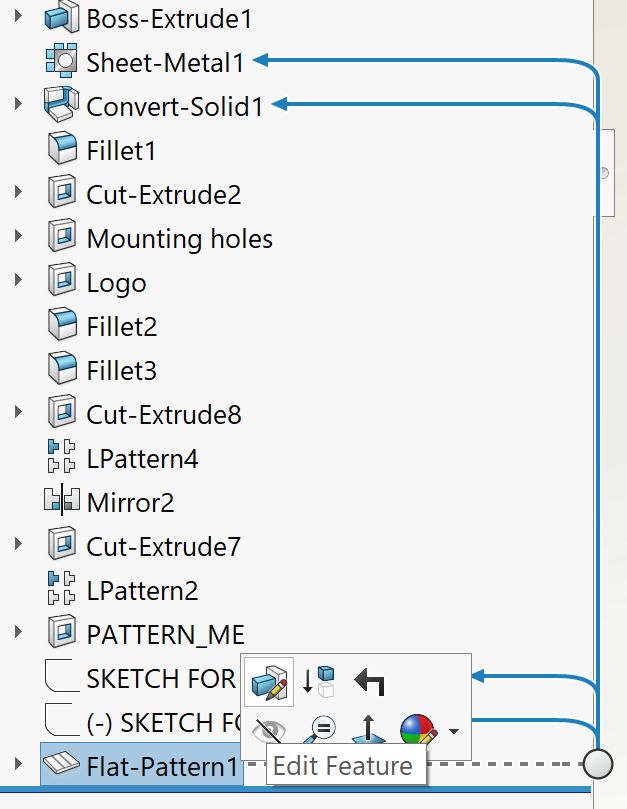
“…And then,” Sol persisted, “you make sure to check the ‘Merge Faces’ box, like you see in Figure 3.”
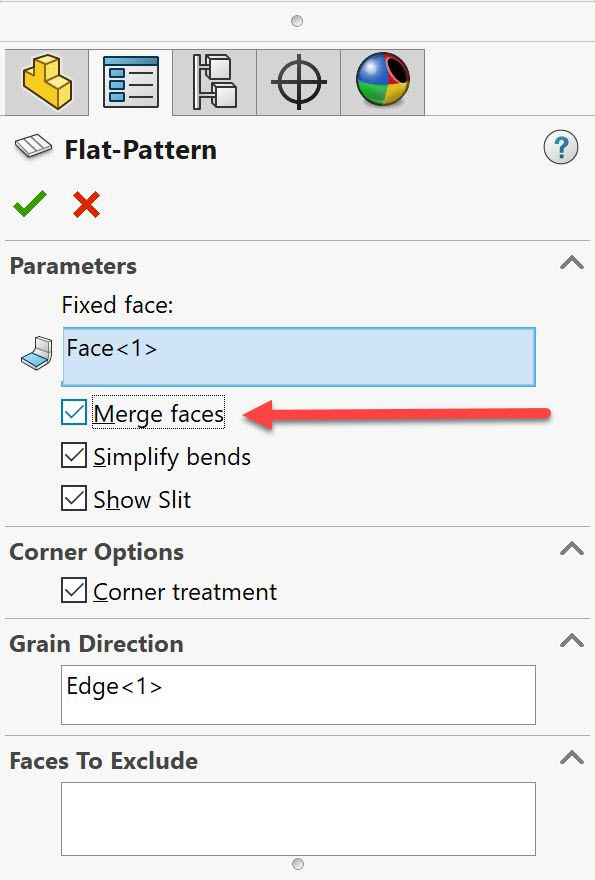
Sal’s face shone transcendently as if a giant lightbulb had just gone on above his head. Which, of course, had not really happened, except metaphorically. “Aha!” he vociferated. “I get it! The reason those lines show is that, even after flattening and becoming coplanar, is SOLIDWORKS is trying to portray that face edge…which I no longer need to see! And this option merges the faces together, so…no lines around the entire bend zone. That’s brilliant!”
“So, how does it look now,” Sol said, anticipating Sal’s glance, “in Figure 4?”
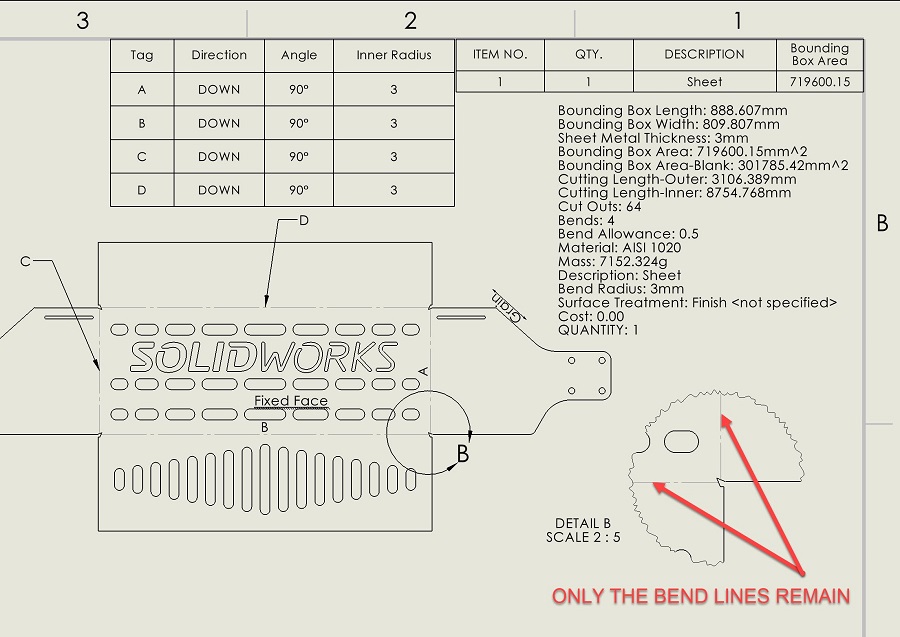
“Perfect, Sol. That’s what the guys in the shop asked me for. Man oh, man, where do you learn all this neat SOLIDWORKS stuff?”
“Why, GSC’s SOLIDWORKS blog, my friend. GSC’s SOLIDWORKS blog.”
Contact Us
Did you like this tutorial? There’s more where this comes from. Find other blogs by Sam or more on our YouTube Tech Tip videos.
You can find more on CAD tools, testing your SOLIDWORKS skills out, and on what a CAD Software Implementation is like.
Have a question? We’re always available to talk over the phone, for you to leave a message, or for you to submit a request – just contact us.
Share
Meet the Author

