The holiday season is here, and I wanted to continue the tradition and create a seasonally-appropriate model to celebrate. A few years ago, I used the 3D Sculptor role in the 3XEXPERIENCE Platform to model Rudolph The Red-Nosed Reindeer, as seen in the 1964 classic from Rankin-Bass Productions. Last year, I continued with the idea and used 3D Sculptor to create the Spotted Elephant from the Island of Misfit Toys.
This year, I wanted to model another Misfit Toy, but this particular toy was not round and curvy like my previous models; he was a misfit due to some unexpected sharp edges. If you’ve watched the show, you may have already guessed that I am modeling: the Choo-Choo with Square Wheels on its Caboose.
I decided to keep everything in the cloud for this project and use the 3D Creator role. The 3D Creator role allows access to the xDesign browser-based 3D parametric solid modeling tool, which was more than enough to model the Choo-Choo. xDesign is similar to SOLIDWORKS but has some user interface elements that are better.
For example, I can take a sketch and use a single extrude command to add or cut as a solid, thin, or surface, merge with the existing model, or create new, all with a single command. That made it easy to model the cow-catcher feature as a separate body, draft the ends, and merge with the rest of the model later.
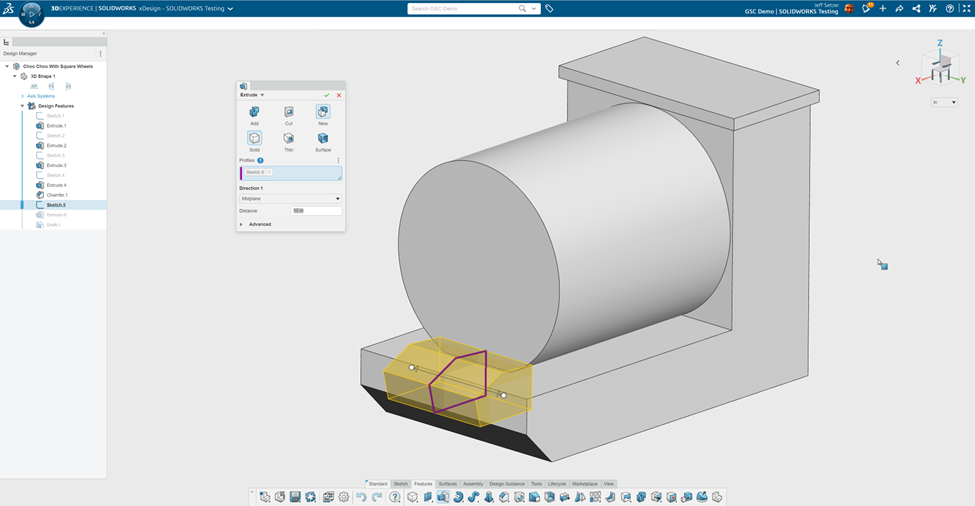
When modeling, it’s often the case that you want to extend from an existing face. In xDesign, I can pick a face and extrude directly from there – no need to create a sketch. That made building the smoke stack much easier, as I could tweak each extruded section as needed.
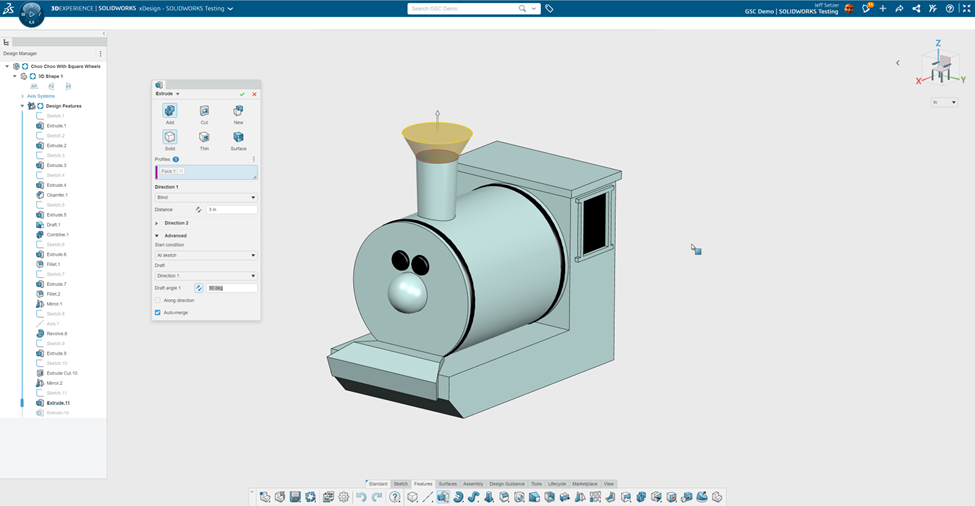
When working in xDesign, you can also model with multiple bodies without worrying about subassemblies and parts up-front. Later, you can choose bodies or even individual features to become components on their own.
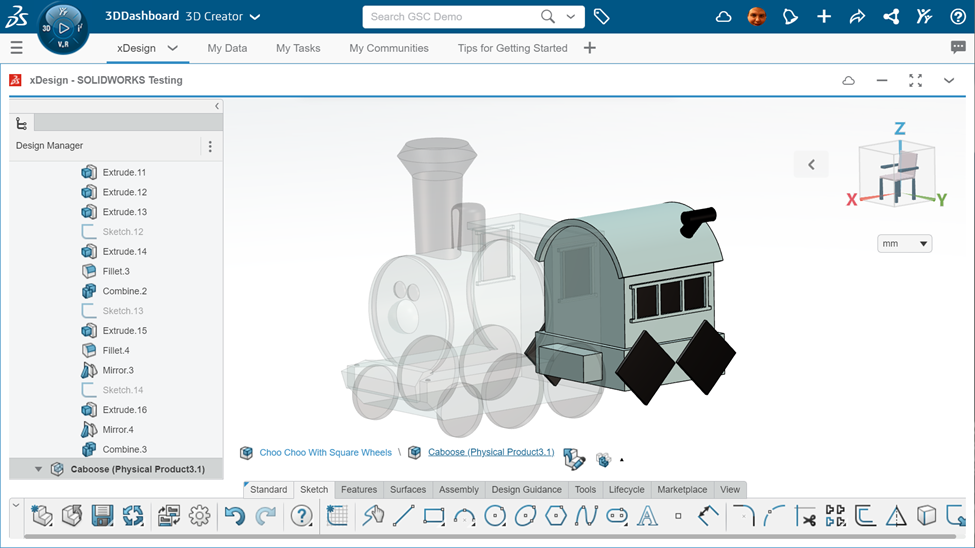
Having my design data and the design tool in the cloud is very liberating. I can easily log into the 3DEXPERIENCE Platform on my home Macbook Pro and do design work as quickly on my work-issued Windows laptop. When I want to take the design for a spin while watching TV in my living room, I can use my iPad to take a look and get inspiration for additions or changes. It didn’t take long to finish the model, and the final result looks pretty good if I say so myself!
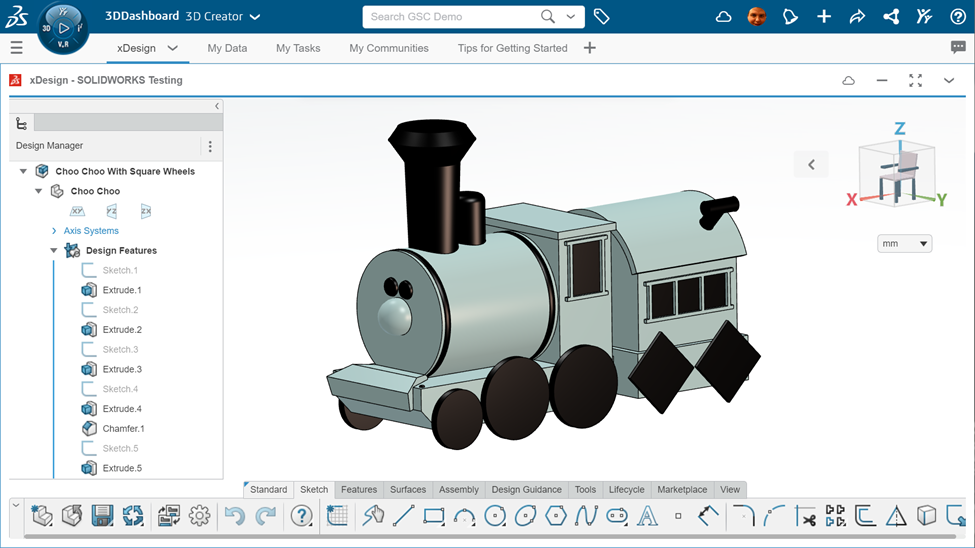
It’s also fun to spin around on my phone whenever the urge hits.

This was a blast to model in xDesign, and being able to work on it with my Macbook Pro just made me smile. There’s a lot more cool things to model in the Rankin-Bass Christmas universe — next year, I might end up using both the 3D Creator and 3D Sculptor roles on the same project. Since you can just switch from xDesign to xShape while working on your model, you get the best of browser-based parametric feature-based modeling and subdivision (Sub-D) modeling. I can think of a few Rudolph characters already that would benefit from both tools.
Finally, if you or your kids want to play with Sub-D modeling on a “toyland” level, we have our free browser-based SOLIDWORKS Apps For Kids. It’s a lot of fun and great for Christmas vacation.
Get Answers to Your Questions!
Our industry-leading experts are here to help understand your business and identify the solutions best suited to help you reach your business objectives. Get answers now – contact us or submit a form.
Share
Meet the Author

