While production models should generally have fully defined sketches, sometimes you just want to make all the elements in an underdefined sketch move to the origin, such as when working with imported or copied geometry. There is an easy way to do this in SOLIDWORKS, you just have to know where to look.
First, select a single point in your sketch. This is the point that will move to the origin, with all elements of the sketch following.
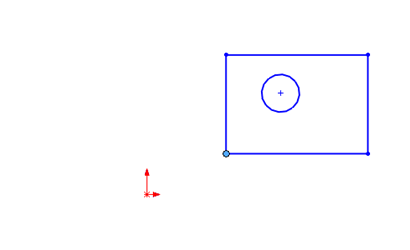
Next, find the Align Sketch tool in the SOLIDWORKS menu: Tools, Sketch Tool, Align, Sketch.
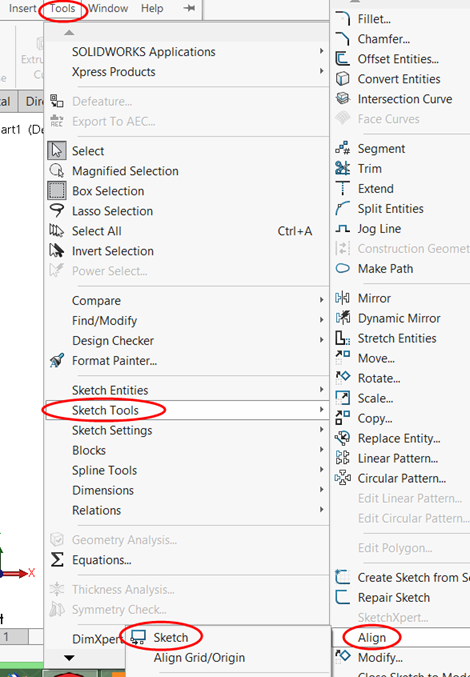
The underdefined sketch elements will move such that the selected point is on the origin and the rest of the sketch geometry keeps their relative shapes and sizes.
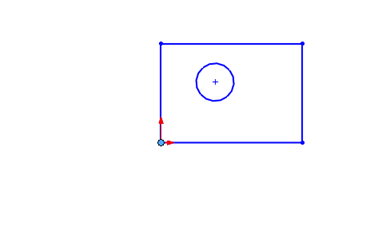
Note that it does not result in a constraint; picking a different point and following the same procedure moves the sketch elements again. If you want to fully define the sketch, constraints need to be added as normal, including a constraint to the origin.
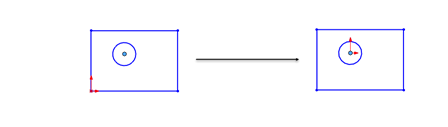
Share
Meet the Author

