SOLIDWORKS releases five Service Packs each year to address user needs. Along with improving the software, there is often added functionality and fully functional features that may go unnoticed until, well, you notice them. Here are a few things you may not have seen bundled in recent service packs that are MORE than worth your time. These LITTLE time savers add up over the long haul – BIG TIME!
1) The TAB key works in TONS of places! Click, click…while building up your libraries? Now you can fly through all the text fields when setting up properties for your parts, symbols, title blocks and more! Now, what to do with all that time you’ll save on clicks!
2) When working in your Manufacturer Parts Manager, you already know you can import part info from an Excel sheet, copy/paste a part to save time, but now you can copy a part and ONLY paste in the circuits of that part to another part. Have multiple manufacturers with similar parts? Or, adding a new part standard based on pricing?
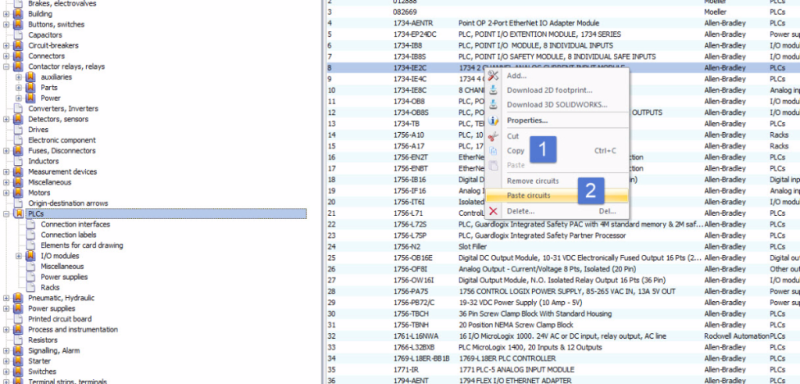
3) A new field and corresponding part attribute are now available: Reference Series. You can add that information to your part properties, and display the series in your symbols with the attribute #REF_SERIES.
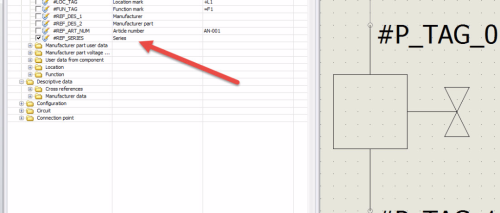
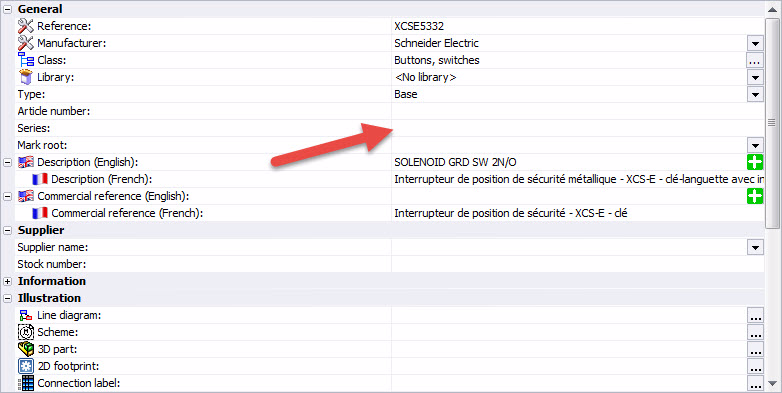
4) The last one (a look behind the curtain of what’s ahead for 2017), is a brand new feature called “Excel Automation.” The feature saves you time by defining massive portions of your design simply and repeatably in an Excel Spreadsheet! The big news is, you don’t have to wait, it’s right there in SP03 of 2016. Experiment and see how it can automatically generate pages of schematics with Macros placed according to your Spreadsheet TEMPLATE; select your automation template, SWE comes with one included to start your exploration. The basics of this feature: you define a name of a Macro in your library along with its insertion point coordinates, and then give the sheet a number and a name description. Choose the Excel file from the Excel Automation command, and watch it generate drawings automatically! This is just another way you can leverage known working designs along with the SMARTS of SOLIDWORKS Electrical.
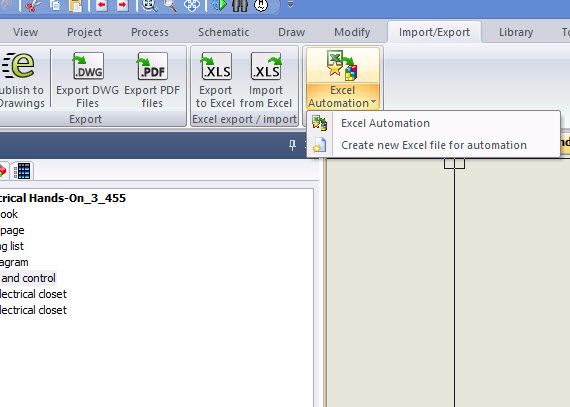
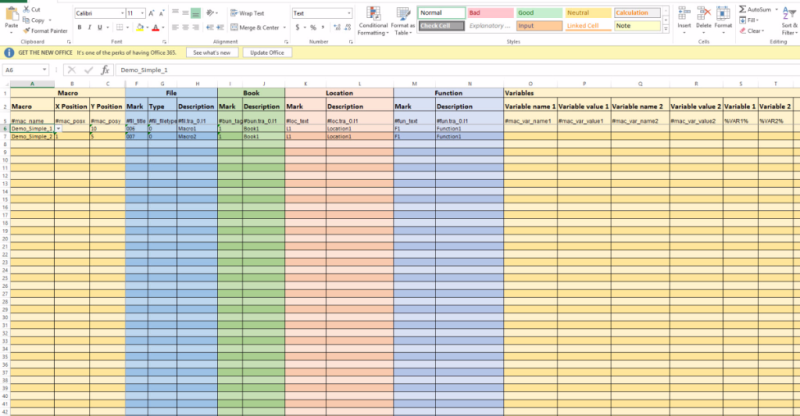
Share
Meet the Author

