Let’s say you have a drawing with a Bill of Materials (BOM) generated from a view, such as the BOM below generated from the fill Universal Joint assembly. If you create a drawing view of a subassembly, such as the crank sub below, the balloons to the same component have different item numbers. This is because the subassembly view isn’t tied to a BOM, so it is using the item number based on the order in the FeatureManager for the subassembly. If we want the same part called out with the same number on multiple views, those views must be linked to the same BOM.
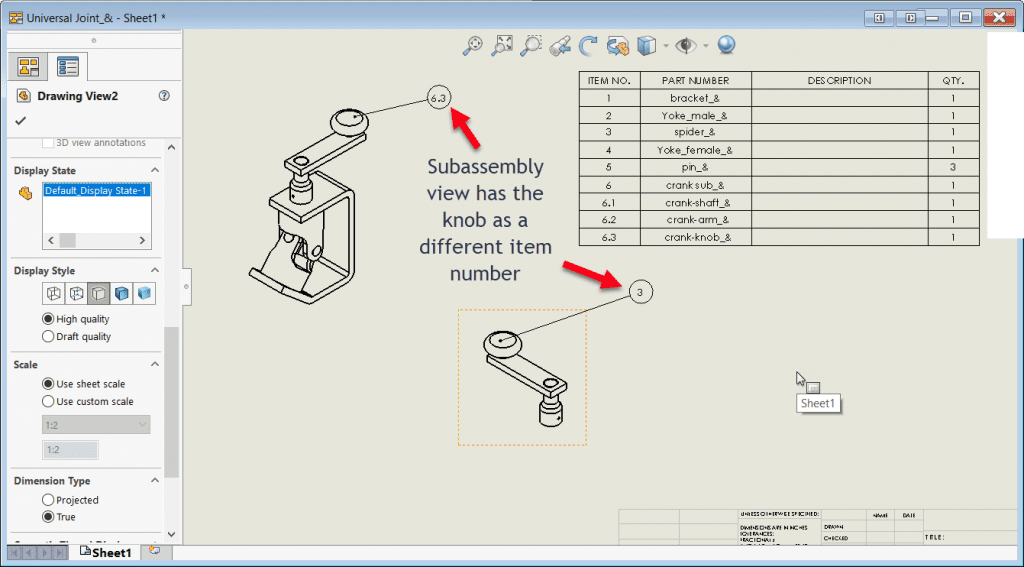
Linking a BOM to a View (on a drawing) is accomplished by the following:
First, right-click on the view you want to link to a BOM. On the pop-up menu, choose Properties.
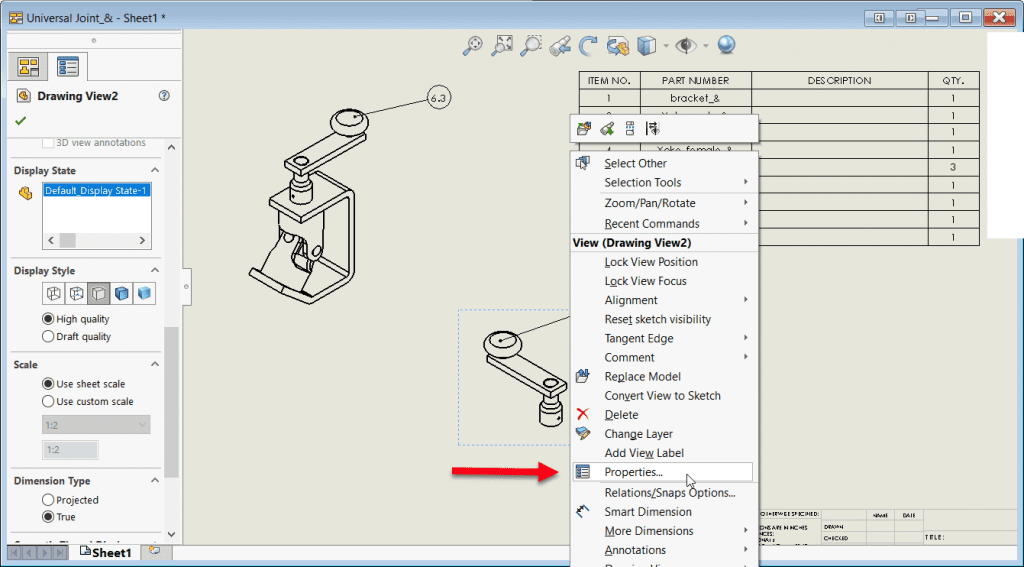
In the Drawing View Properties Dialogue box, check ‘Link balloon text to specified table.’ Choose the correct table (BOM) from the drop-down below.
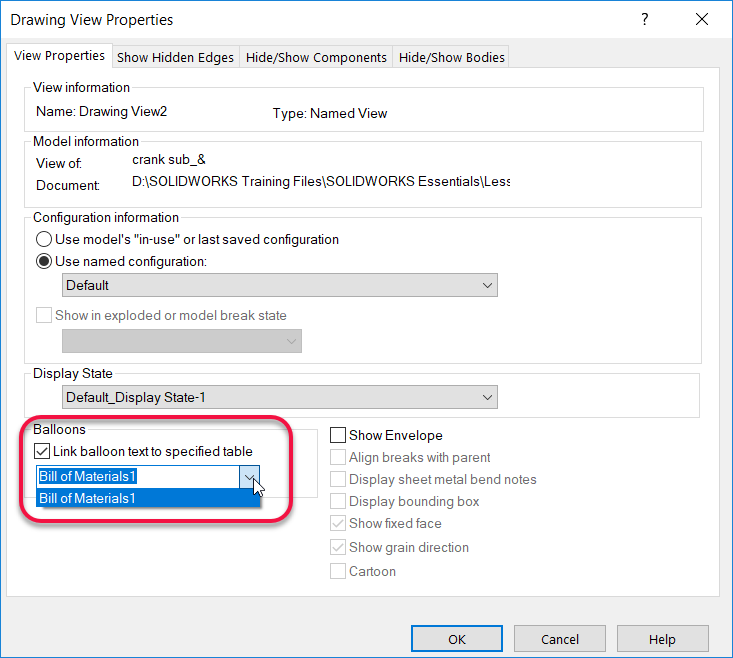
Now, both views are linked to the same BOM and so both have the same item number scheme.
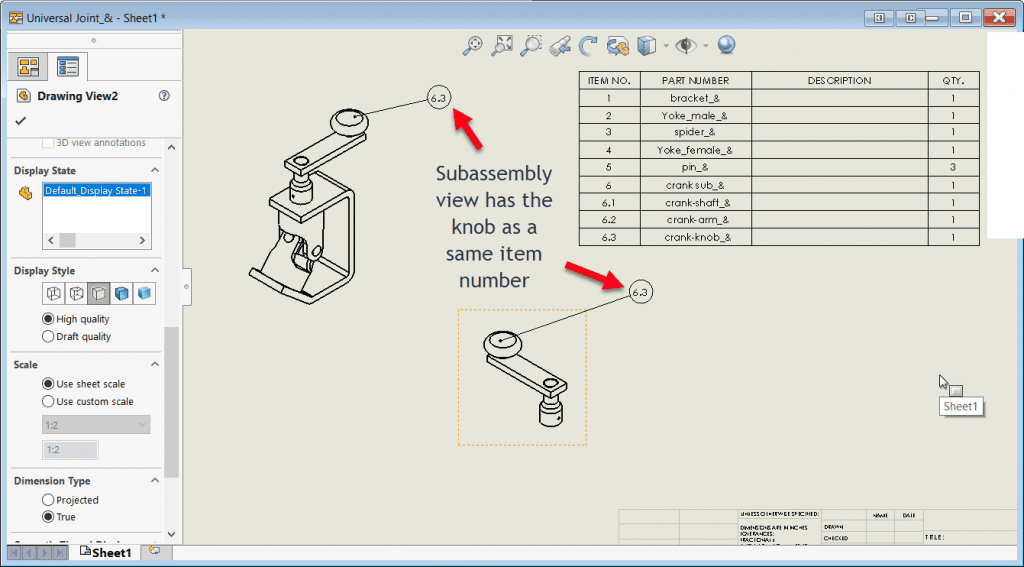
This process will resolve or answer the following questions and issues:
Why does the balloon numbering not respect the bill of materials (BOM) item numbers?
This can occur for drawings where multiple bills of materials (BOM) were previously inserted or are inserted.
Why does a balloon attached to a general view get a number not listed in the bill of materials?
When attaching a balloon to a component in a view (different from the view used to create the bill of materials), the balloon automatically gets the number, following the FeatureManager® tree of the configuration specified in the view.
Is it possible to link a balloon attached to a drawing view of a part to a bill of materials (BOM) of an assembly that contains that part?
Yes, it is possible by specifying the BOM which the drawing view/balloon is looking at and using the drawing view option ‘Link balloon text to specified table.’ This is valid if the BOM is contained in a different sheet as well as in the same sheet of the part drawing view.
Why are the balloons in a drawing not following the Bill of Materials (BOM) numbering?
The balloons in a drawing may not be following the Bill of Materials if the drawing view is not linked to the BOM. Therefore, the balloon numbers are defaulting to assembly order.
In order to link drawings view to a check the box for “Keep Linked to BOM,” select the BOM name to which to link the drawing view in the pull-down menu. The balloons added to the drawing view will now match the BOM item numbers.
Share
Meet the Author

