There are those among us who have always loved Windows Dark Mode or any app that offers it for that matter. The strain from the bright screen combined with white backgrounds can be a bit much. So, we offer you an alternative. Since SOLIDWORKS does not have an official complete ‘Dark Mode’ option, we can make a few tweaks to make it more aesthetically pleasing to us ‘Dark Mode’ users.
How to Change the SOLIDWORKS Background to Dark Mode
- SOLIDWORKS > Tools > Options > System Options > Colors > Background > Dark
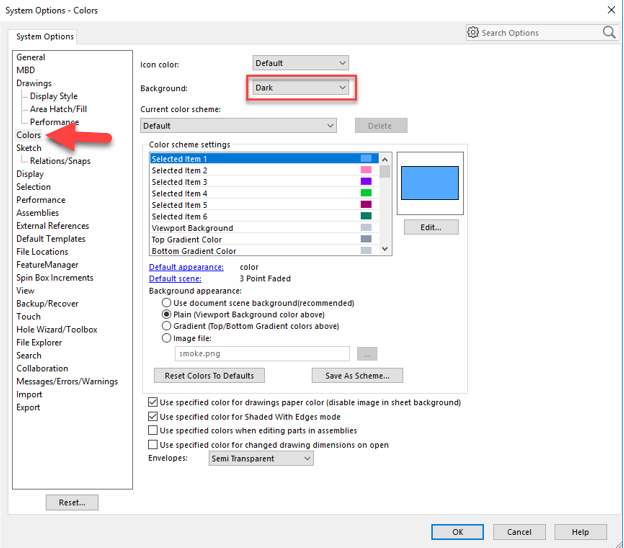
and the result….
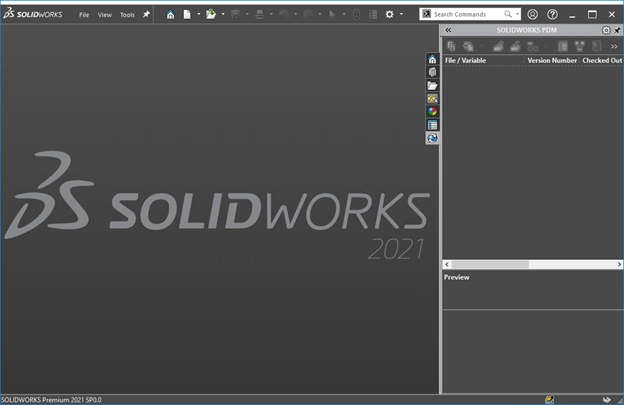
This likely isn’t something new to many users as the setting to change a bright interface has been around since the 2016 release of SOLIDWORKS. What is new with the 2021 release, is that the Welcome Dialog Box will follow this setting and hold the Dark Mode aesthetic throughout. Resulting in a more unified appearance across the board.
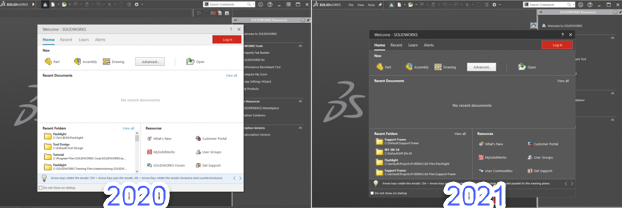
If you’re a fan of Dark Mode and are looking for a more custom experience, look no further! We can change the background color for parts from the boring old grey or white, to a more eye catching black, blue, or green.
To start, if you go to SOLIDWORKS > Tools > Options > Colors you will notice that “Use document scene background” is checked and recommended. That is by default set for SOLIDWORKS and can be changed using the below techniques. This would normally pull the background set inside the file rather then having this set per machine.
Please select:
- Viewport Background > Edit (choose your color – we chose black)
- Under Background appearance select Plain (Viewport Background color above)
- And voila! You have a dark background for your viewing pleasure.
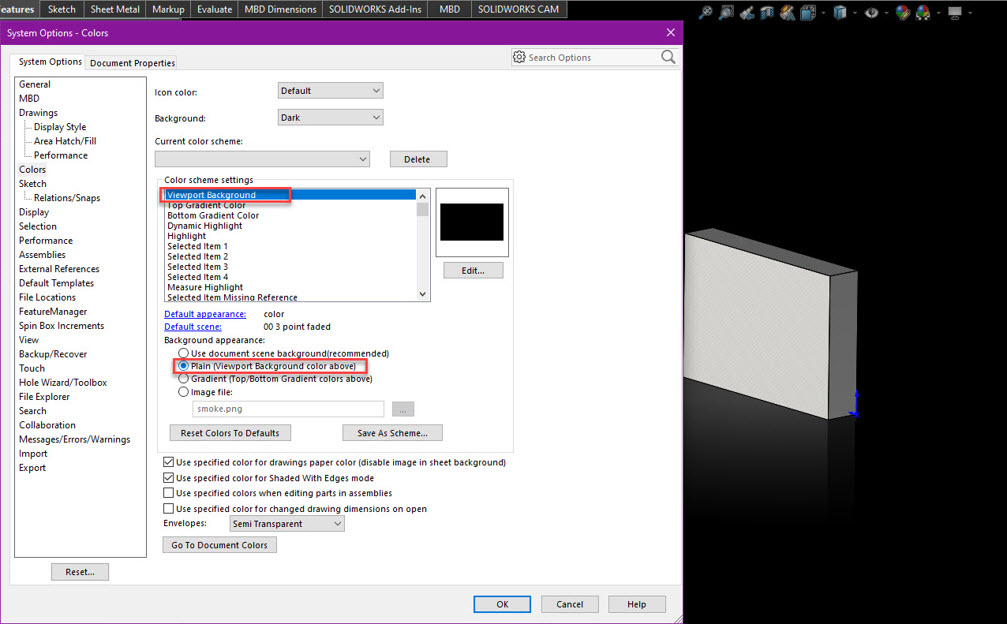
If you prefer the gradient style:
- Top Gradient Color > Edit (choose your color – we chose Blue)
- Bottom Gradient Color > Edit (choose your color – we chose Green)
- Under Background appearance select Gradient (Top / Bottom Gradient colors above)
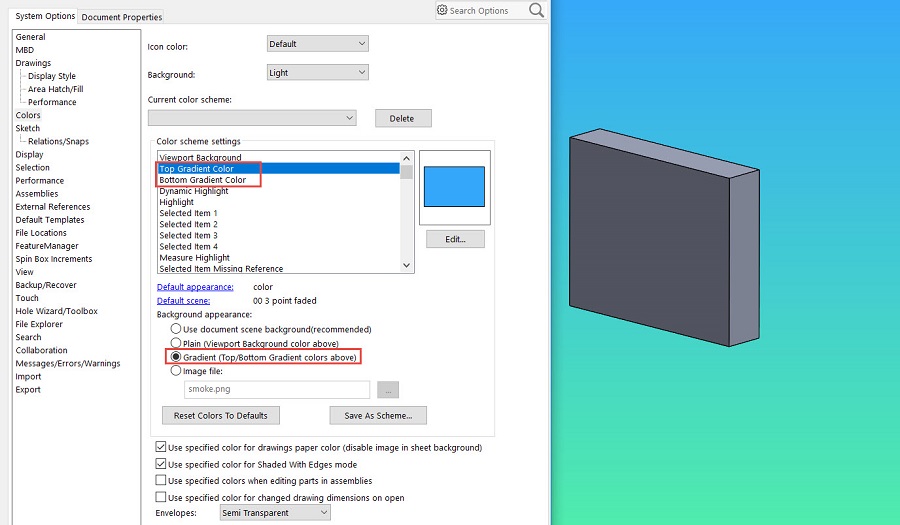
Contact Us
Have a question? We’re always available to talk over the phone at 262-790-1080, for you to leave a message, or for you to submit a request – just contact us.
Want More?
If you’re interested in SOLIDWORKS and other resources:
- SOLIDWORKS & Moving Beyond Windows 7
- Affordable online training classes
- What SOLIDWORKS 2021 offers
- Webinars and Events
- 3 Composite and 3 Metal 3D Printed Parts to Know About
Share
Meet the Author

