
Adding to Property Name Options for Custom Properties
When you are working with Custom Properties in SOLIDWORKS, you are used to a long list of text strings making a list of pre-generated property names to choose from. (Here for our Lost Lore series? Explore Blog 1 on the Feature Drop or Blog 2 on Selection through Transparency). Most SOLIDWORKS users are well acquainted with the Custom tab on the Summary Information dialog box that looks like this:
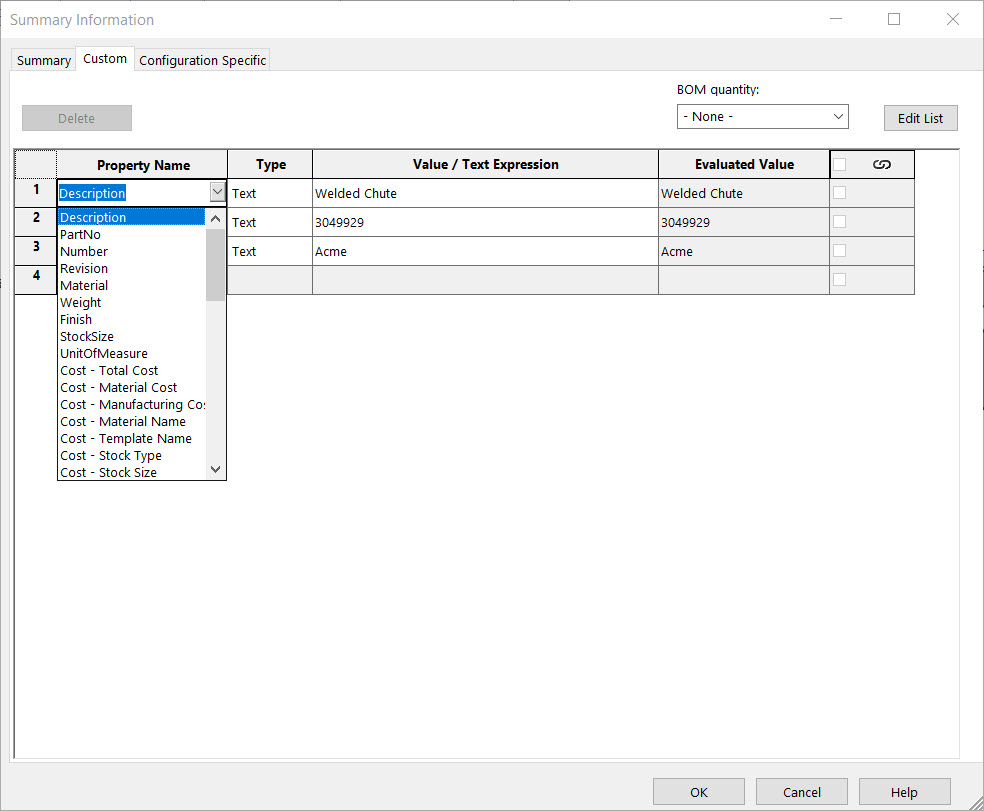
You can, of course, type in your own value for the Property Name into the box directly, but you will have to be careful to spell it the same way each time, use the same capitalization, and the like, each time you use it. That’s not ideal if you want to choose different custom property names for new files, without having had them already populated in the part, assembly, or drawing template. Also, the list of names is really long, and maybe you don’t need to see all of those potential names that you will never use.
There are also other settings in SOLIDWORKS that draw from the list of Custom Property names. If you want to map a property to certain other areas of the software, the only way to do it is to choose from that list – manually added names in the SOLIDWORKS file itself won’t show up.
Change the Custom Property List Contents
Fortunately, there are ways to change the contents of that list in SOLIDWORKS! You can do it for your own machine, standalone, or make changes that will show up on all of the machines on your network. Check out the video below to see how it’s done!
Contact Us
Have a question? We’re always available to talk over the phone at 262-790-1080, for you to leave a message, or for you to submit a request – just contact us.
Want More?
If you’re interested in SOLIDWORKS and other resources:
Share
Meet the Author

