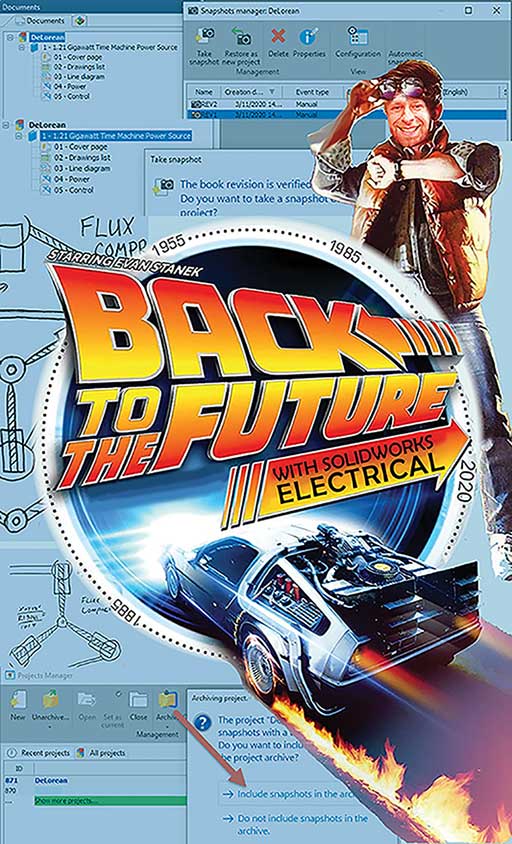
The 80s blockbuster Back to the Future has stood the test of time (pun intended). And as the years have passed, it has also had some uncanny predictions, including the Cubs World Series (Why couldn’t Spielberg have predicted MY favorite team, the Brewers!?!?), our current president, video drones, wearable tech, hoverboards (kind of) and baseball scandals (some things never change).
In some ways we’re surrounded with technology that far surpasses the trilogy (autonomous vehicles and machines, the internet as we know it, smart phones) and in other ways we’re still woefully short, namely flying cars and the crux of the movie…time travel. Well maybe that last one we have an answer for…

While you could follow in Doc Browns’ footsteps and get to work building your own DeLorean time machine, starting with this world famous FLUX CAPACITOR, why not make it easy in SOLIDWORKS Electrical?
Revisiting Your Project’s Previous State
Each time I run training on this intelligent schematic program, I get the hand raised followed by a question…”how do I save my project”. To which I always respond “you don’t need to save a project, with the SQL architecture, every action you take in the interface is immediately captured by the database”. And for the most part that’s a FANTASTIC thing, you no longer lose information if (when) Windows goes belly up, or if you simply forgot to save your work.
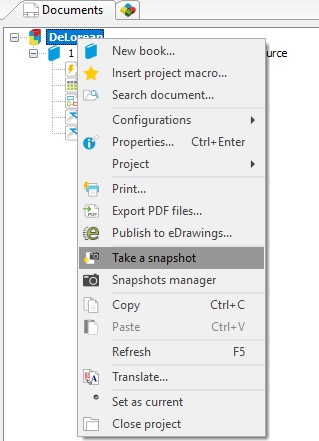
But sometimes underlying that question is… “how do I go back”. What if you wanted to undo some of your work? Revisit the project in a previous state? Or have a consistent starting point while you test out a new feature? Enter Snapshots. No need to procure some radioactive fuel from the Libyan terrorists. No need to find a stretch of road where you can reach 88 mph, you can just right click on your project and take a snapshot!
The Beauty of Snapshots
Your snapshot captures the project in its current state, think of it as a “save as” button, a fallback point. Down the road if needed, you can recover the project at that point in time as a NEW project (leaving the running project as is so you don’t lose your work should you choose to go back!)
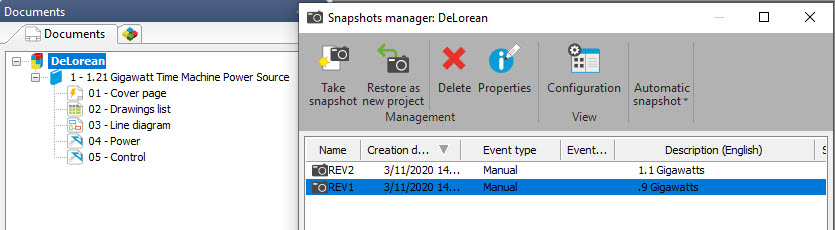
For Experimentation of Data Transfers
I use this feature often for a few specific scenarios.
First, if I’m doing some experimentation as I learn a new feature after upgrading to the latest service pack, or if I’m pasting large chunks of project data via Macros, I simply take a snapshot of the project, and use the snapshot to fall back if I need a few reps to work out the kinks or figure out the specifics.
For Capturing Revisions
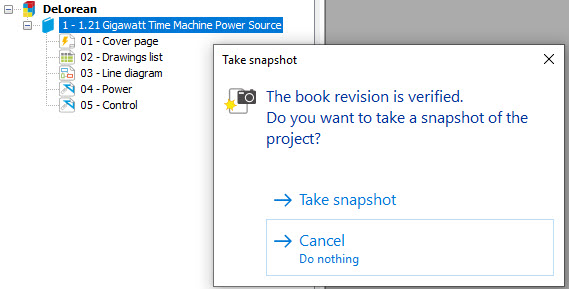
Snapshots can be automatically created anytime you approve a “revision.” Captured revisions can then be revisited with a right click on the project, and access the list of snapshots, choosing the revision you’d like to revisit.
For Archiving Older Project States
Finally, take those snapshots with you anytime you Archive a project! Your project archive will include those snapshots in the proj.tewzip file so you can navigate to those older project states anywhere, anytime.
So spare yourself the agony of lost time, and give yourself the power (1.21 Gigawatts to be exact) to travel back in time to correct the mistakes of the past in your next electrical project!
Contact Us
Did you like this tutorial? There’s more where this comes from. Find other blogs by Evan or more on our YouTube Tech Tip videos.
Have a question? We’re always available to talk over the phone, for you to leave a message, or for you to submit a request – just contact us.
Share
Meet the Author

