Those new to SOLIDWORKS Simulation tend to look for the “easy” button. It may be wishful thinking, but we want the software to automatically know what is needed, so we can just push go and get the desired results. While the software can be easy to use, if it knew exactly what we wanted and how to do it we’d likely be out of jobs.
Whenever I’m given a problem that has quite a few components, my first thought tends to be, “Is there any way I can get it to run as is?” Usually, the answer is no.
So, how do I figure out what the problem is when there are so many parts and components? The answer: I start simple and add more parts until I’ve built the full model. The best thing you can do as a new SOLIDWORKS Simulation user is to create a process that makes it easier to setup your problems.
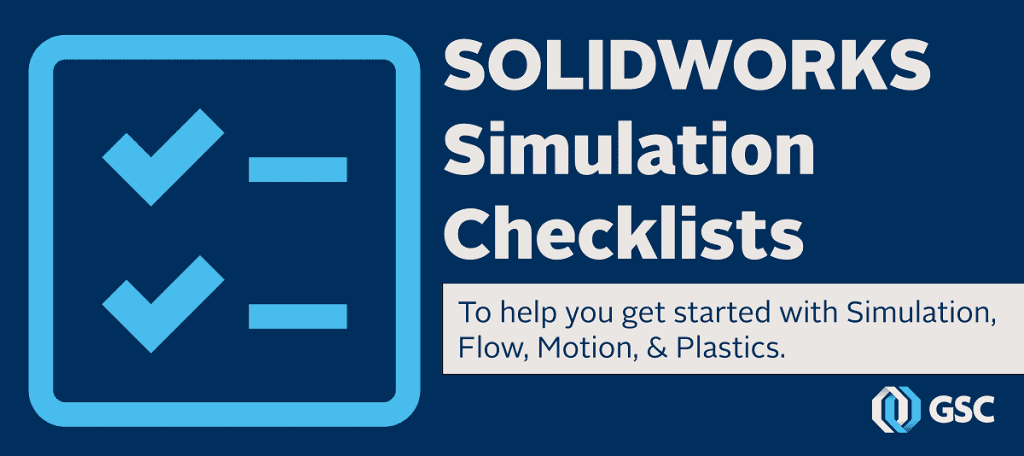
Goodbye “Easy” Button, Hello SOLIDWORKS Simulation Checklists
While it may not be the “easy” button you’re seeking, GSC has created four checklists for SOLIDWORKS Simulation including Motion, Flow, and Plastics, to help you prepare your model for analysis. The checklists also provide common problems to help you troubleshoot any problems that may arise.
Of course, if you need more assistance than these checklists provide, GSC’s Technical Support team and Simulation experts can provide more in-depth consulting and support tailored to your unique project.
Share
Meet the Author

