To me, one of the handiest SOLIDWORKS ease-of-use functions hides in plain view: The Command Search. Found at the top of the application, the SOLIDWORKS Search box can be set to several different types of search, but the one I found the most useful is for finding commands in the software you may have forgotten, don’t remember where it is, or don’t remember exactly what it was called.
It’s even good for seeing if SOLIDWORKS has a particular command you’ve never used.
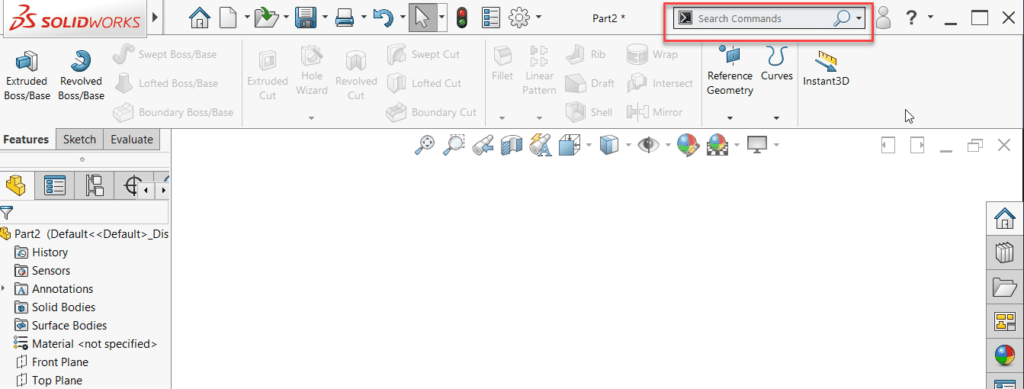
First, the Search box may not be set to commands. Click the list arrow to see the different types of searches the box can do, and then select “Search Commands.”
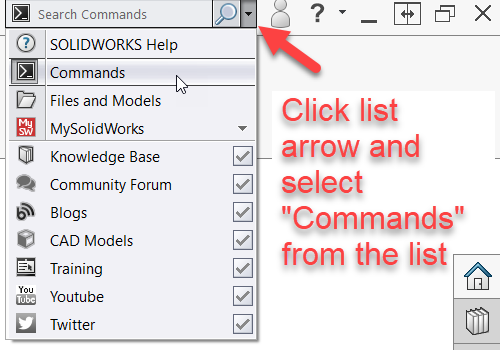
Next, begin typing the name of the command you are looking for. As you type, you will see a list of commands to select from.
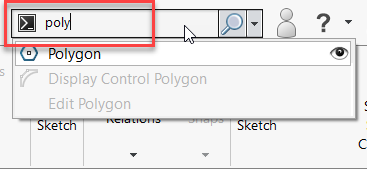
At this point, you can simply click the command you want to run. If you want to learn where the command is found in the system, click the eyeball next to the command to Show Command Location.
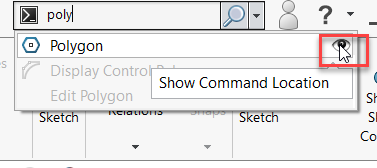
If there is a toolbar or CommandManager tab open that has the command button in question, SOLIDWORKS will bring that forward if necessary, automatically move the cursor over the command button, and then display a big red arrow pointing it out.
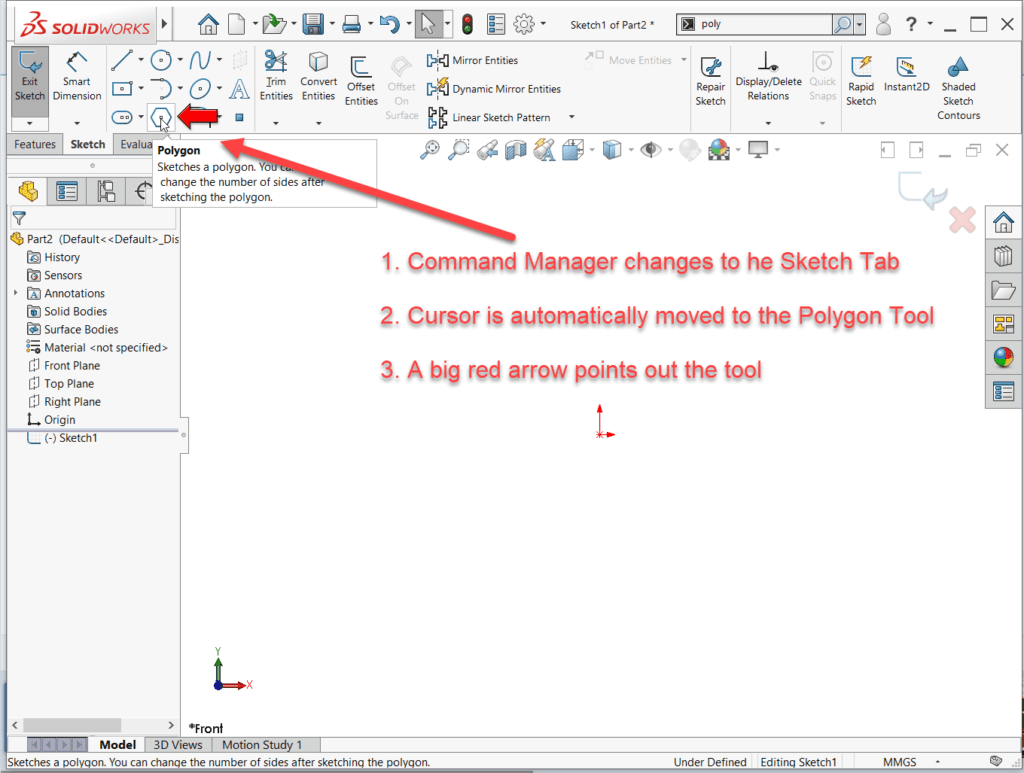
If there is no toolbar or CommandManager tab open with the command button in question, SOLIDWORKS will instead expand the dropdown menus to reveal the command, automatically move the cursor over the command, and then display a big red arrow pointing it out.
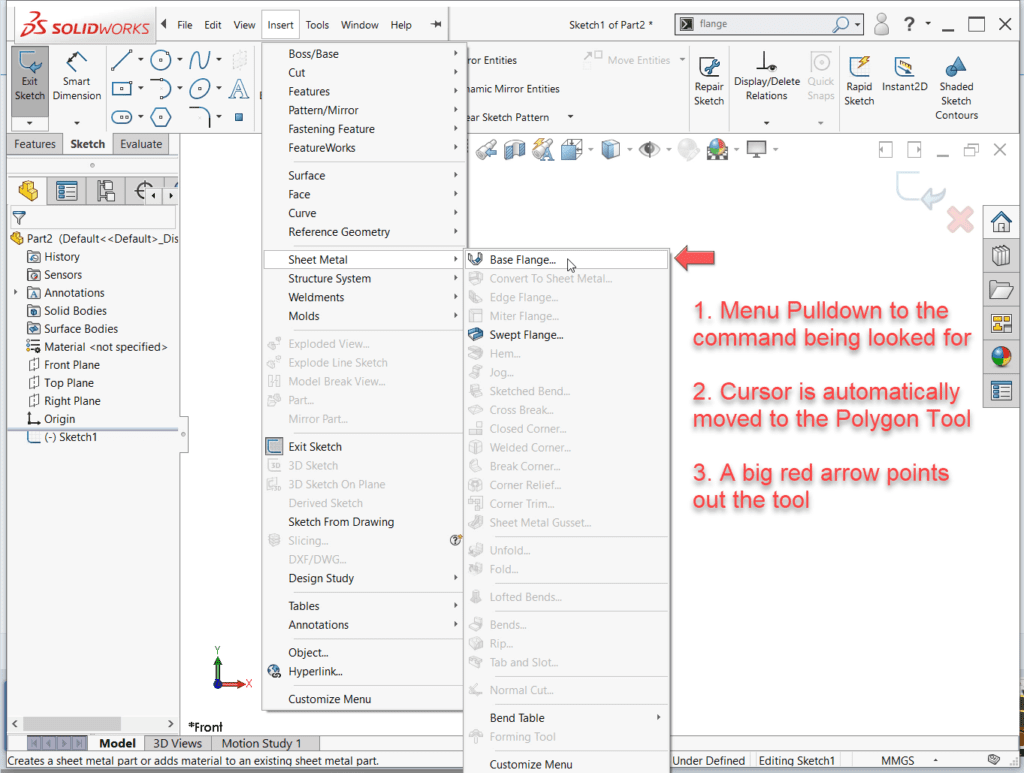
So there we go! Never spend time hunting for a SOLIDWORKS command again, just use the Command Search box and make your life that much easier.
Share
Meet the Author

