Have you ever fired up SOLIDWORKS and been greeted by this?
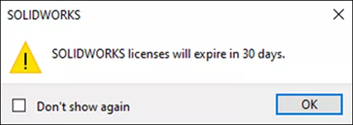
You might think “but I renewed my subscription three months ago” or “we’re not on subscription, but we have perpetual licenses.” What’s going on here?
Annual Reactivation of Perpetual Licenses
Starting with SOLIDWORKS 2022, Dassault Systems changed how perpetual licenses are handled. Instead of a one-time activation, they changed it so perpetual licenses must be re-activated once a year. No money is needed; this is just a “check in” to the license server at DS to make sure that the computer running SOLIDWORKS is legit. Being the most popular mechanical CAD system in the world means SOLIDWORKS is a tempting target for pirates, and this annual re-activation is one way to combat that.
Status Report
You can see the status of your SOLIDWORKS licenses from inside of SOLIDWORKS itself. Click on the “?” icon in the upper-right corner of the SOLIDWORKS window, and towards the bottom of the drop-down menu, you’ll find Licenses.
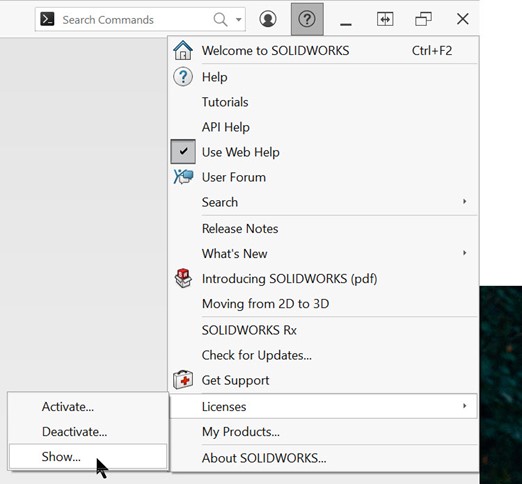
Click on Show… and you’ll see a dialog box showing your product activation status. Note that there is a column for the Reactivation Date for each product activated on that computer, and note that it can be different that your Maintenance (ie Subscription) expiration date:
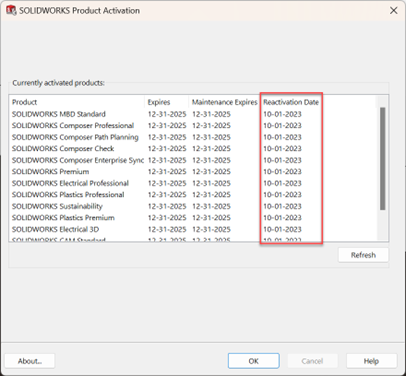
Let’s Reactivate!
It’s easy to reactivate your SOLIDWORKS licenses. Just go back to the same “?” drop-down menu, and under Licenses, choose Activate… and you’re able to set yourself for another year.
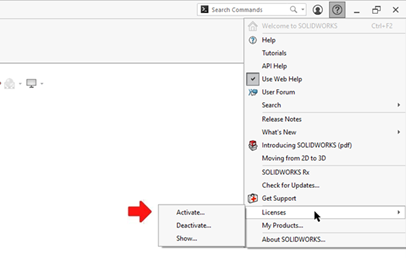
If you’re using SolidNetwork Licenses, then you just need to go to the SolidNetwork License Manager on your license server computer and right on the initial Server Administration tab, you’ll see the Reactivate… button.
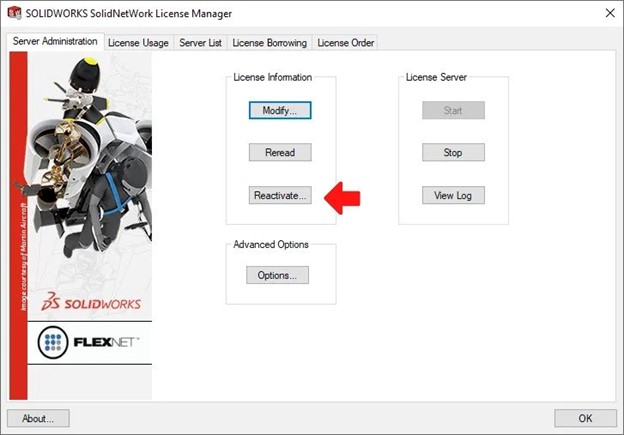
For additional information, check out these articles from the online SOLIDWORKS help:
Share
Meet the Author

